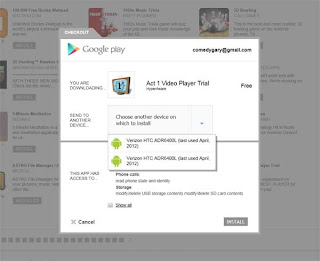 Sure, you have the new phone and have inserted your SD card and (if applicable) your SIM card, but where the hell are all of your apps? Oh don't worry, they're out there in cyberspace somewhere, just waiting for you to come rescue them.
Sure, you have the new phone and have inserted your SD card and (if applicable) your SIM card, but where the hell are all of your apps? Oh don't worry, they're out there in cyberspace somewhere, just waiting for you to come rescue them.A couple of weeks ago, while out of town in Palm Springs, California, my HTC Thunderbolt 4G phone fried. The battery wouldn't hold a charge, it was flashing green/yellow, green/yellow after trying to charge it. And the battery level stayed right there at crappy. I visited a local Verizon store near Palm Springs, told them my story and they gave me a new battery. Great service, but the issue wasn't resolved. The same thing happened with the new battery. The problem was obviously with the phone, not the battery.
So, Verizon's great customer service informed me that they would have a replacement phone delivered to me the next day in Palm Springs. As promised the phone arrived and I had it up and running in no time. Okay, in a little time, but not a lot. Now I've got my new phone and I just have to wait until all of my apps automatically load like they did when I got a replacement Droid A-855 after I dropped my first device in the toilet. Waiting! Waiting longer. Nothing happening. Not happy.
The first time I had an Android device replaced, I turned on the replacement phone, loaded my Google accounts so I could check my email and set it aside to eat dinner. When I returned to my phone, all of my apps had magically reappeared. How cool was that? So, I thought that is what would happen with the Thunderbolt.
Nope.
Some of the threads I read addressing this topic suggested AppBrain and Titanium (both apps available in GooglePlay), while others stated that their apps also magically appeared. Maybe mine wouldn't automatically reappear because I have downloaded 42,744,220 apps and the robot was pissed at me. Or maybe it's a specific phone issue (although some people with HTC products said theirs just updated automatically). In any event, here's how I resolved it without too many issues.
• Set up your Google account on your phone. If you have multiple accounts, set them all up. If you don't, you may find that some of your apps don't seem to be available.
• Use the browser on your phone (or on your computer) to visit the Android Market (now GooglePlay) and click on the My Apps button on the right of screen. This will display all of the apps that you've ever downloaded. In my case that was nearly 250 apps. I'm glad they didn't just automatically add all of those to my new phone.
• Scroll through My Apps and click on the the apps that you want to add to your new phone. The ones you had on your previous phone will indicate that they're already installed, even though they're not.
• When you click on the app you wish to download, a pop-up will appear (see image). In the center of that screen you will see "Choose another device on which to install." If you added all of your accounts and visited the GooglePlay area, the drop-down menu will show two phones (perhaps identical phones if you just replaced your old one with the same make and model). Choose the first one, then click Install. If the app doesn't begin downloading to your phone, the go through the same process but click on the second phone in the drop-down.
Of course, if you backed everything up onto your SD card, you may be able to re-load a lot of it directly from there. I also strongly recommend using the Box app to save everything up in the cloud (you can easily upload photos, apps, music, etc. and access it from your Android device of your desktop/laptop/tablet.
I managed to restore all of my important apps (and realized I had many loaded that I never used), in pretty short order while waiting for a flight in a Chicago airport. I ended up re-loading about 50 apps and was very happy that I had a 4G phone to make the process quick.
No comments:
Post a Comment